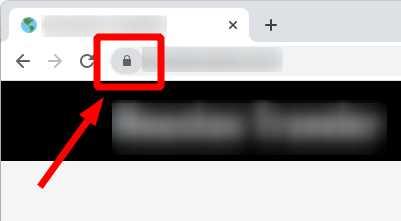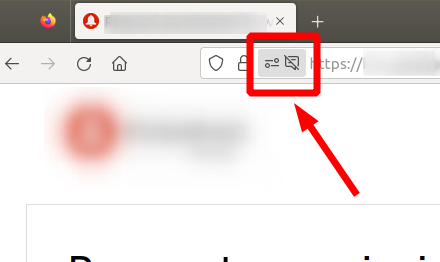How to Create Your First 3D Model for Printing
Key Takeaways
- Understand the basics of 3D modeling software.
- Learn essential tools and features for beginners.
- Follow step-by-step instructions to create your first model.
- Get tips on exporting and preparing your model for printing.
Creating your first 3D model can be an exciting endeavor, opening the door to countless possibilities for your 3D printing projects. Whether you're aiming for simple designs or intricate creations, this beginner-friendly guide will provide you with the foundational knowledge you need to get started. From selecting the right software to crafting your model, let’s dive into the world of 3D modeling!
Step 1: Choosing the Right Software
Before diving into modeling, it's essential to choose the right 3D modeling software. Here are a few popular options for beginners, each with unique features to enhance your experience:
| Software | Platform | Features |
|---|---|---|
| Tinkercad | Web-based | User-friendly, drag-and-drop interface, great for beginners |
| Fusion 360 | Windows, macOS | Advanced modeling tools, parametric design |
| Blender | Windows, macOS, Linux | Open-source, vast features, but steeper learning curve |
Explore these options and choose the one that best matches your skill level and project needs. For more information on specific software options, visit our Buying Guides.
Step 2: Getting Familiar with the Interface
Once you've chosen your software, take some time to familiarize yourself with its interface. Key components to understand include:
- Workspace: The main area where you create and manipulate your model.
- Toolbars: These contain tools for selecting, shaping, and modifying objects.
- View Controls: Adjust your perspective and view your model from different angles.
Spending a few minutes exploring these features can greatly enhance your modeling experience.
Step 3: Creating Your First Model
With a solid grasp of the interface, it’s time to start modeling! Follow these simple steps to create a basic object:
Example: Creating a Simple Cube
- Open your chosen software and create a new project.
- Use the “Cube” tool from the toolbar and drag it into the workspace.
- Resize the cube using the corner handles until it fits your desired dimensions.
- Add color or texture if your software allows it.
- Save your project frequently!
This simple shape exemplifies the basic skills you’ll need for creating more complex designs later on. As you get comfortable, try transitioning to more intricate models like toys, household items, or decorative figures.
Step 4: Exporting Your Model for Printing
Once your model is completed, it’s time to get it ready for 3D printing. Follow these steps:
- Go to the “File” menu.
- Select “Export” and choose the STL format, which is widely compatible with most 3D printers.
- Check your model for errors before exporting.
- Save the file to your computer or directly to your printing device.
Step 5: Preparing for Printing
To ensure a successful printing process, you should:
- Use slicing software to set parameters like layer height and print speed.
- Check for any design elements that might need reinforcement for structural integrity.
- Select the appropriate filament based on your model's purpose.
If you are new to slicing software, you can find more tips in our How-To Guides.
Troubleshooting Common Issues
As with any new skill, you might encounter challenges when creating your first model. Here are some common issues and their solutions:
| Issue | Solution |
|---|---|
| Model not exporting | Check for overlapping vertices or non-manifold edges. |
| Printer not recognizing the file | Ensure the file is saved as an STL or OBJ format. |
| Poor print quality | Adjust your slicing settings, especially layer height and print speed. |
Final Thoughts
Creating your first 3D model is just the beginning of an exciting journey in the realm of 3D printing. With practice and experimentation, you’ll develop your own style and skills to produce unique and captivating designs. Always remember to share your creations with the community and learn from others' experiences!
Pros
- Engaging and fun creative outlet.
- Opportunity to learn valuable design and technical skills.
- Endless possibilities for unique projects.
Cons
- Initial learning curve with software and tools.
- Potential for frustration with software bugs or printer issues.
- Time-consuming, especially when perfecting designs.
Tips for Beginners
- Start with simple shapes to build your confidence.
- Join online communities to gain support and feedback.
- Keep experimenting and don’t be afraid to make mistakes.